Search This Blog
Tuesday, July 27, 2010
Monday, July 26, 2010
AfterEffects
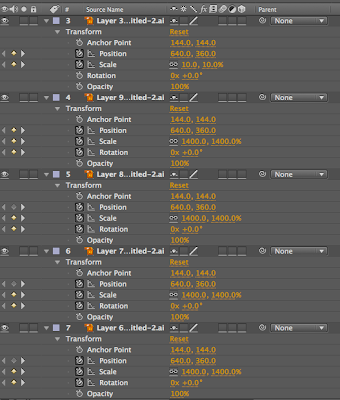
1) the first step in creating your 2d version is to import your files. When bringing in your .ai (illustrator files are easier to import into AfterEffects in multiple layers) file of your logo, make sure to file>import>file and after you choose your file and before you click open make sure to change the "import as" option from footage to composition. This will ensure that your layers stay separated and are not merged into one. Thus allowing you to manipulate, change, move, rotate, etc. all aspects of your logo.
2) every layer has a transform option as shown in the picture above. clicking allows you to change the position, scale, rotation, and opacity of each layer. Allowing for a dynamic video clip. (the stopwatch icon must be clicked in order for the affect to be recorded)
3) after you have completed your logo animation and have imported your sound and video clip amongst the 2d version, you can export it as a quicktime video.
4) email me at eh.newmedia@gmail.com with any questions.
*youtube tutorials can be most helpful when your in a tight spot.
Tuesday, July 6, 2010
KOBA VIDEO
This is a low quality version of my video.
When shooting your video make sure to capture a sequence that will compliment but not overpower your logo and type face. You can use video editing software to change the speed of the movement captured as well as add different effects and hues to your video. I used final cut express which takes some getting used to, but there are tutorials online that can help you learn to edit and manipulate your background video.
When shooting your video make sure to capture a sequence that will compliment but not overpower your logo and type face. You can use video editing software to change the speed of the movement captured as well as add different effects and hues to your video. I used final cut express which takes some getting used to, but there are tutorials online that can help you learn to edit and manipulate your background video.
Make sure to cut your final video down to 10 sec
Subscribe to:
Comments (Atom)
